SSO 功能适用于 Enterprise 方案。
Okta
- SAML
- OIDC
1
创建应用
在
Applications 中,点击创建一个使用 SAML 2.0 的新应用集成。2
配置集成
输入以下内容:
- 单点登录 URL(由 Mintlify 提供)
- 受众 URI(Audience URI,由 Mintlify 提供)
- Name ID Format:
EmailAddress - 属性声明(Attribute Statements):
名称 名称格式 值 firstNameBasic user.firstNamelastNameBasic user.lastName
3
将你的 IdP 信息发送给我们
应用设置完成后,前往 Sign-On 标签页,并将 metadata URL 发送给我们。
我们将根据这些信息在我们这边启用连接。
Google Workspace
- SAML
1
Create an application
在 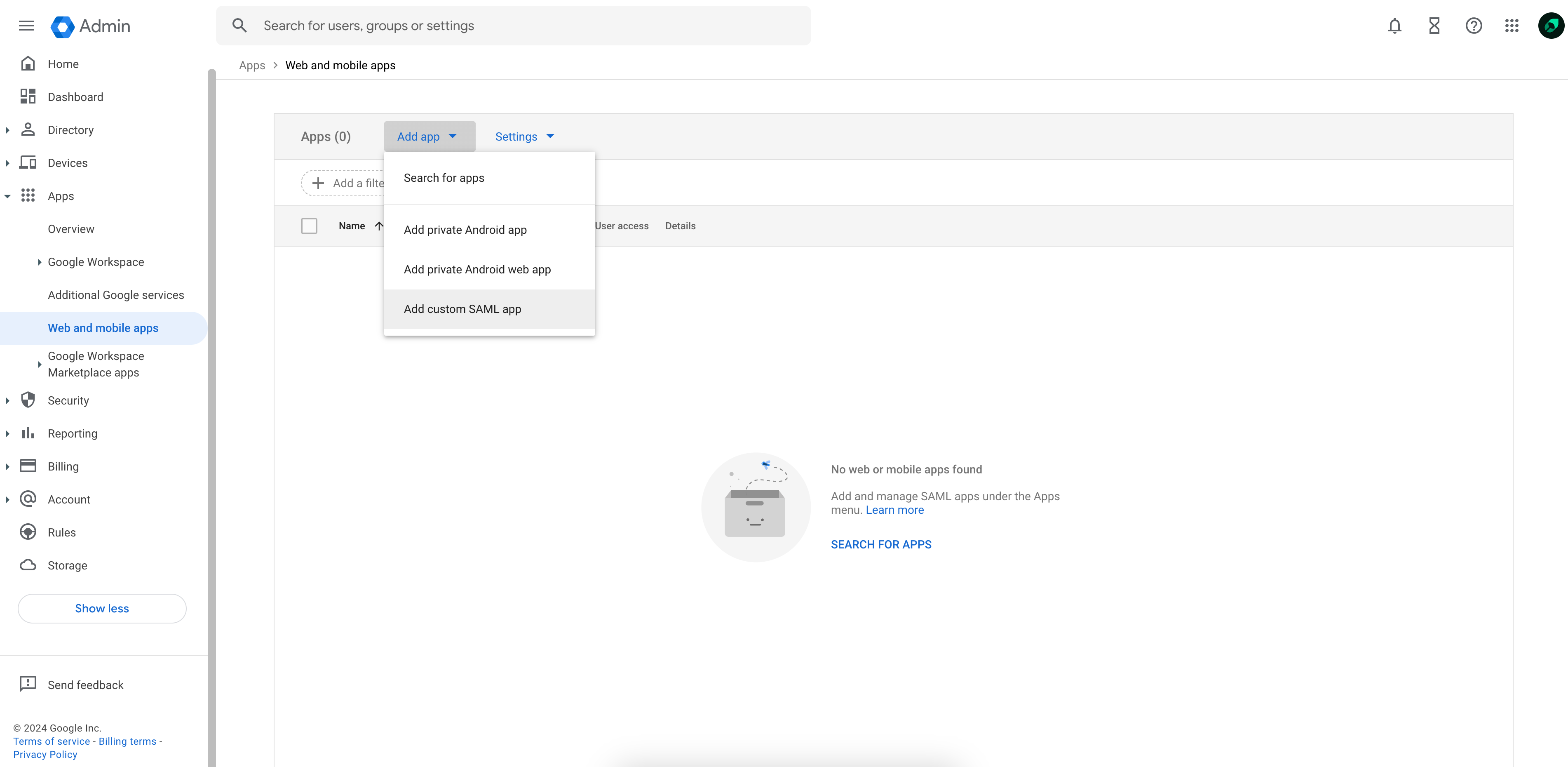
Web and mobile apps 下,从 Add app 下拉菜单中选择 Add custom SAML app。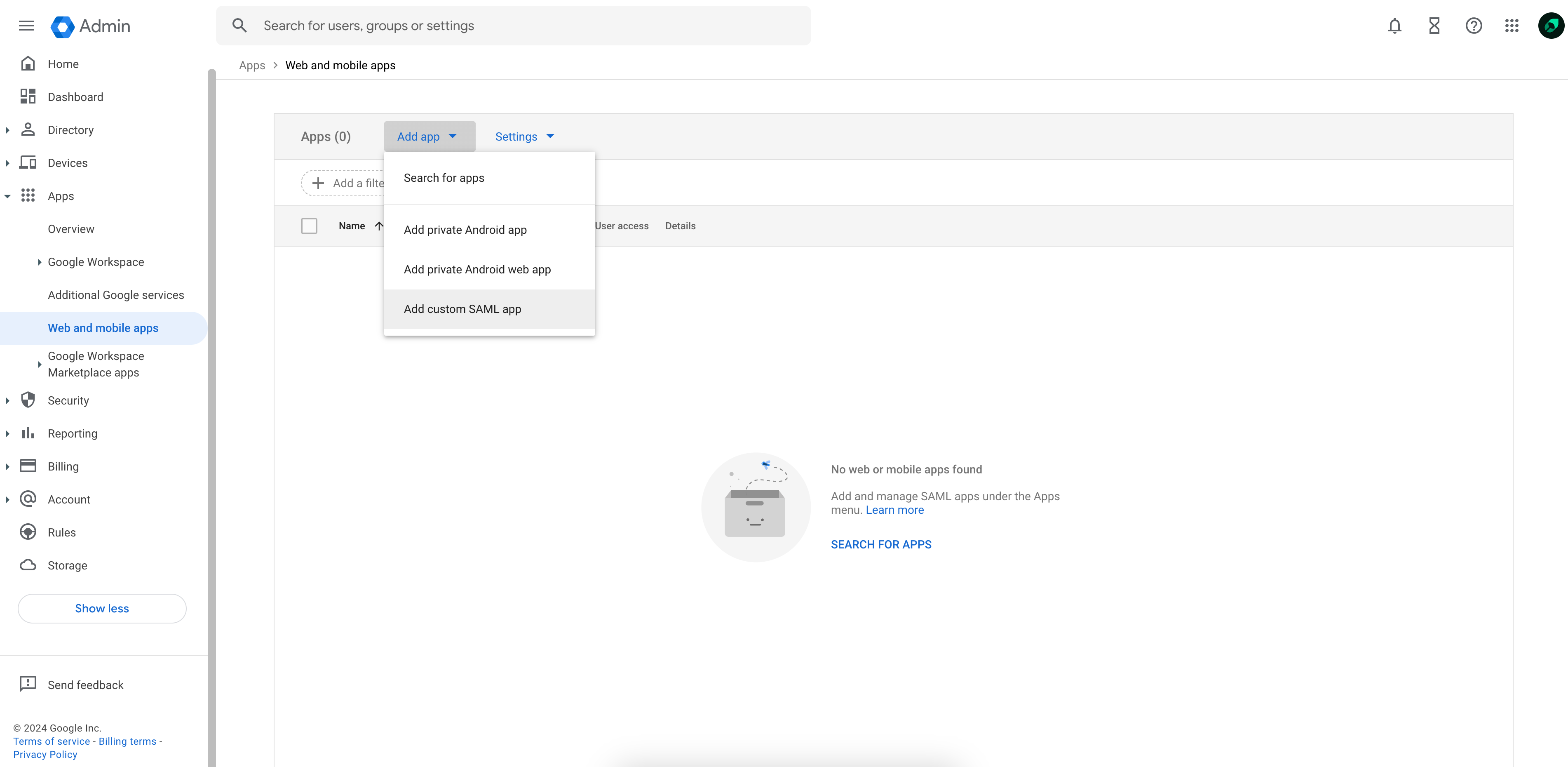
2
Send us your IdP information
复制提供的 SSO URL、Entity ID 和 x509 certificate,并将其发送给 Mintlify 团队。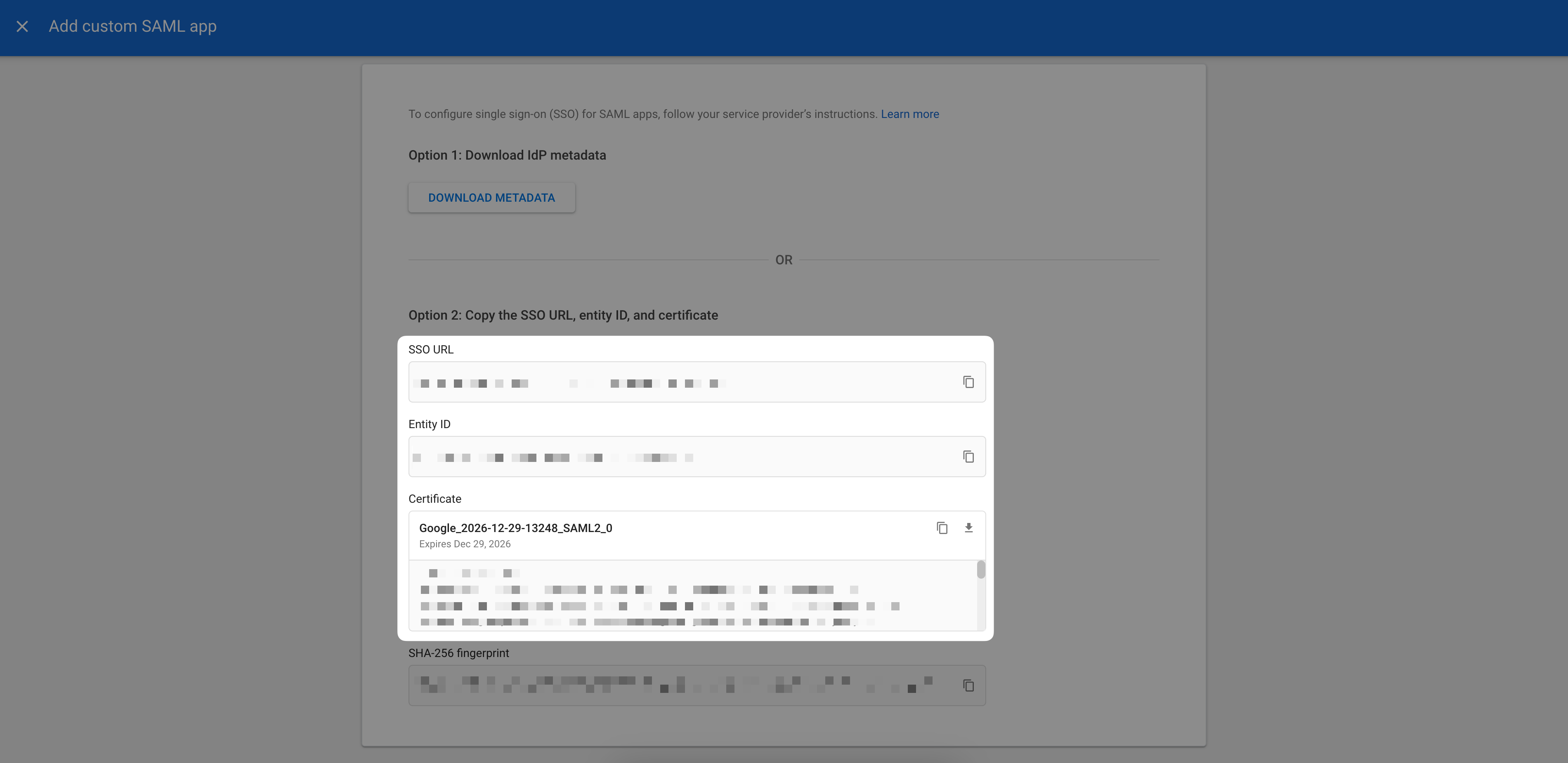
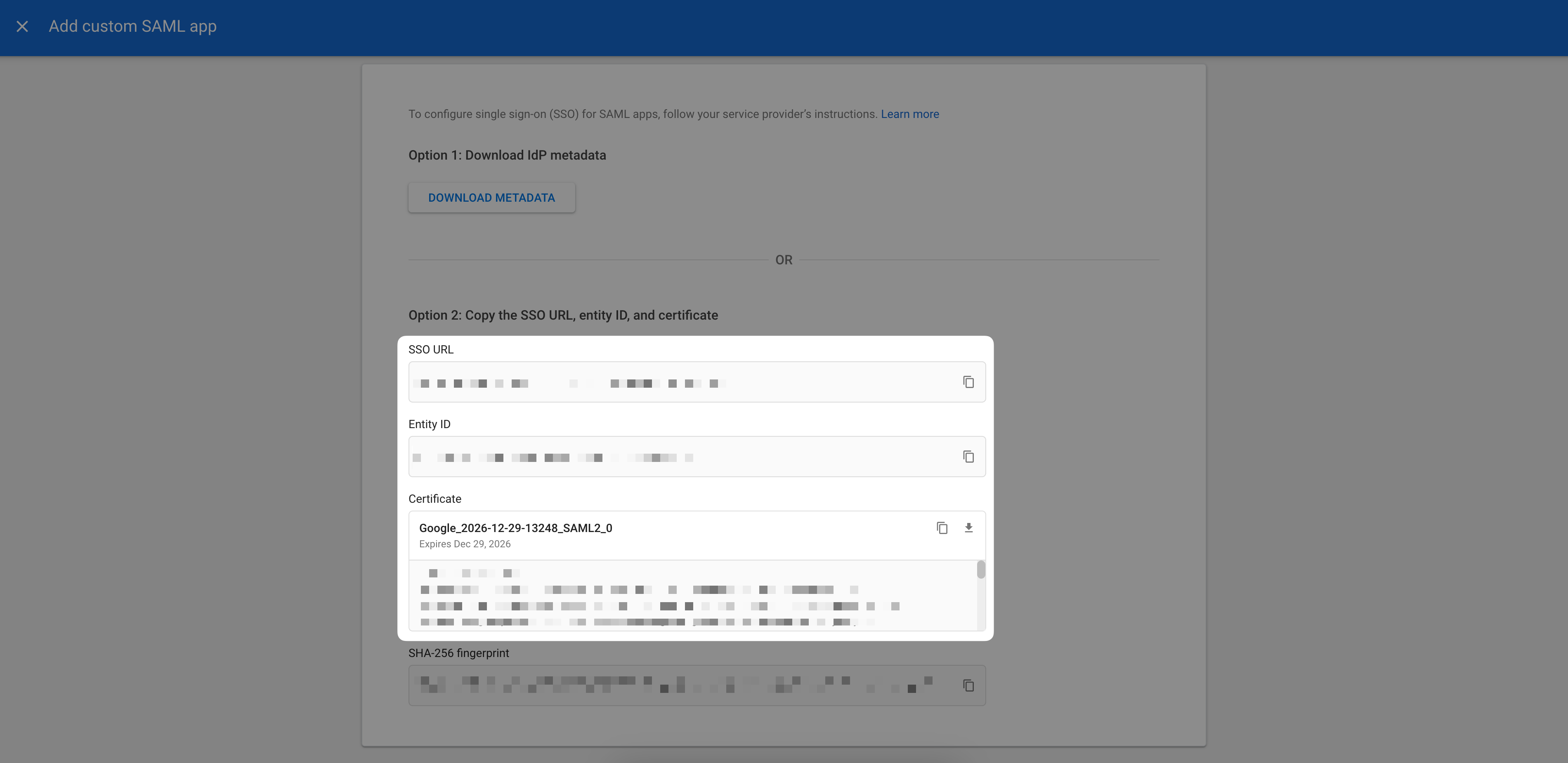
3
Configure integration
在 Service provider details 页面,输入以下内容: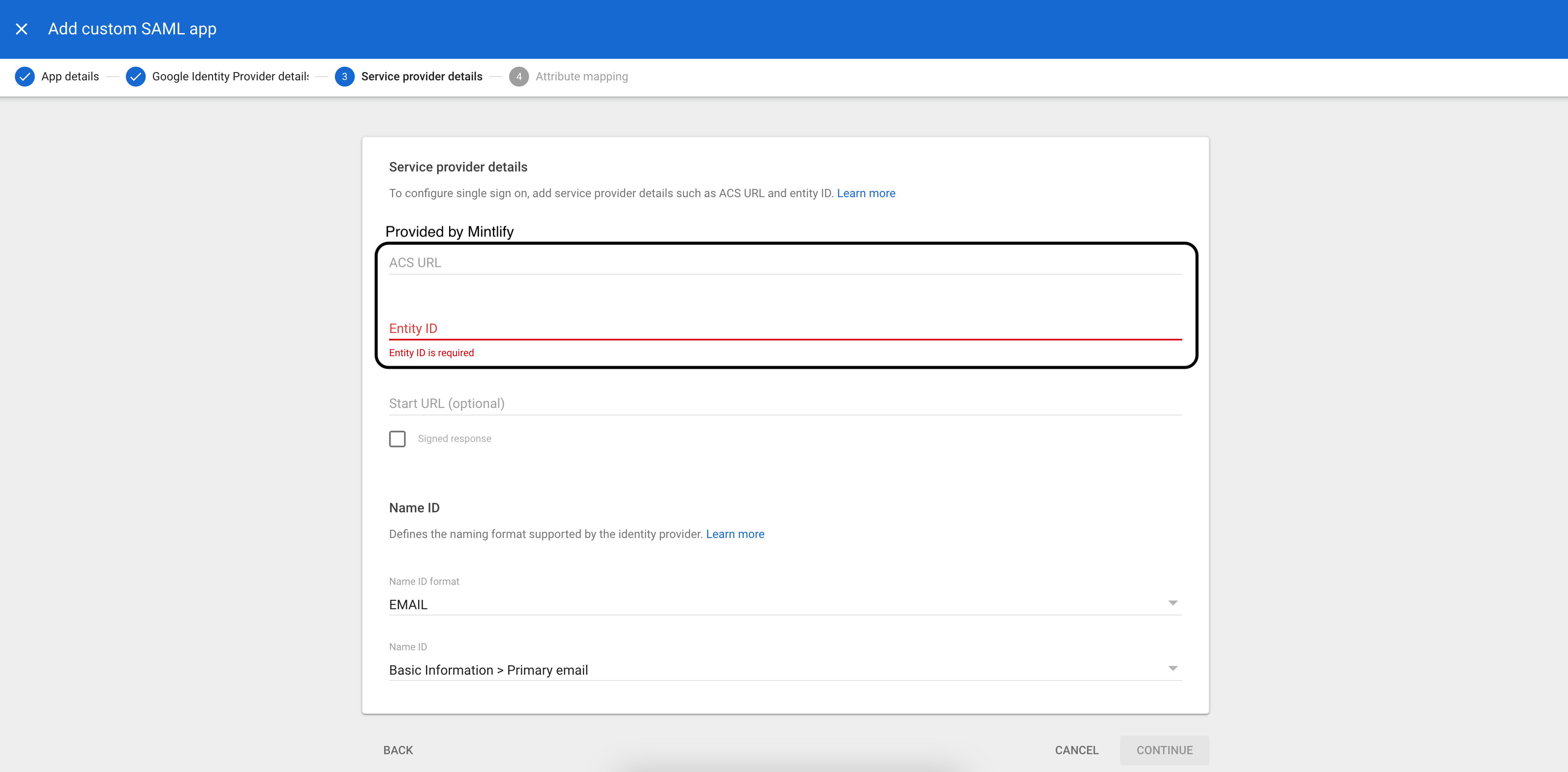
完成此步骤并将用户分配到该应用后,请告知我们的团队,我们会为你的账户启用 SSO!
- ACS URL(由 Mintlify 提供)
- Entity ID(由 Mintlify 提供)
- Name ID format:
EMAIL - Name ID:
Basic Information > Primary email
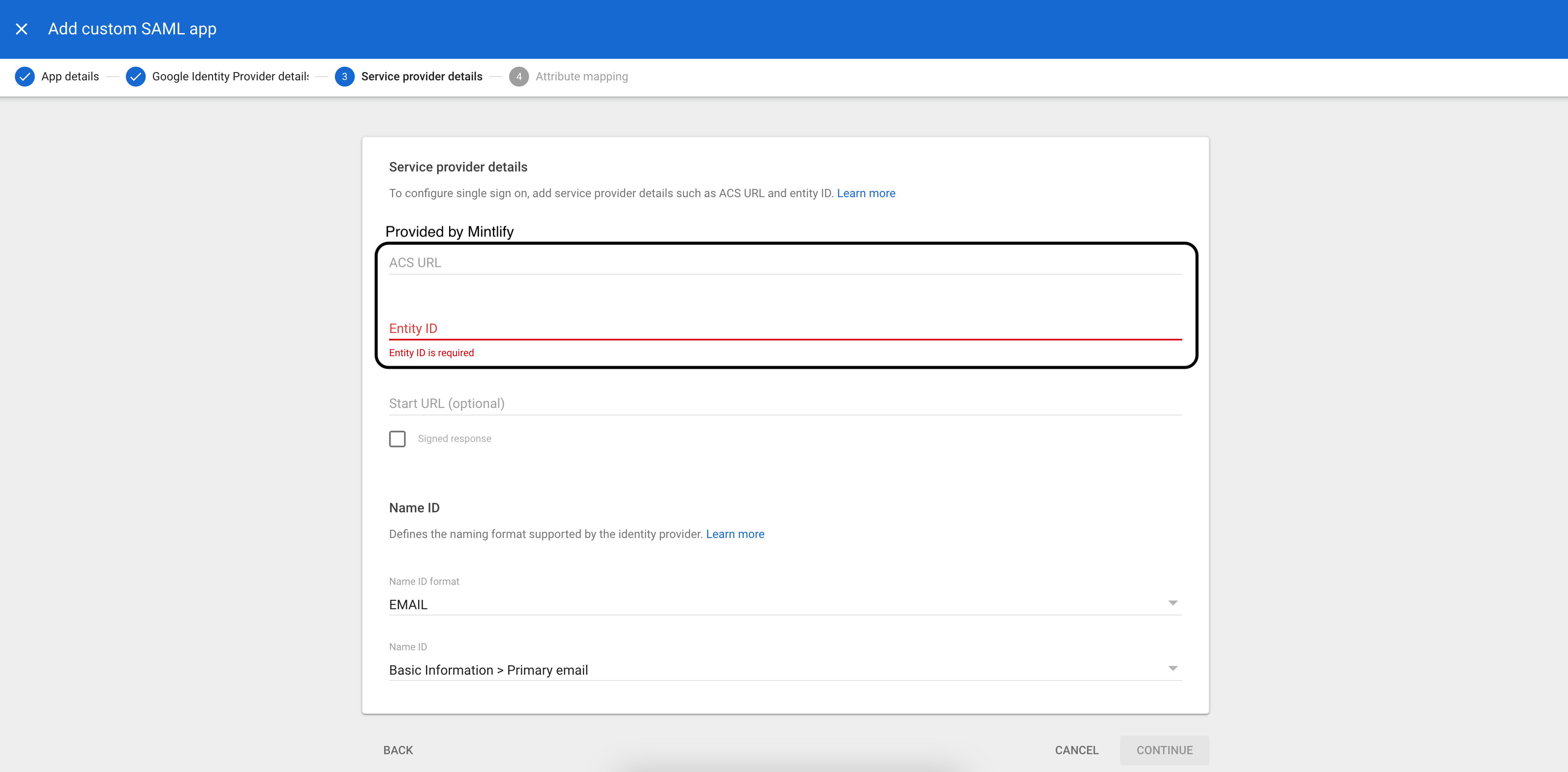
| Google Directory Attribute | App Attribute |
|---|---|
First name | firstName |
Last name | lastName |
Microsoft Entra
- SAML
1
创建应用
- 在“Enterprise applications”下选择 New application。
- 选择 Create your own application,并选择“Integrate any other application you don’t find in the gallery (Non-gallery)”。
2
配置 SAML
前往 Single Sign-On 设置页面并选择 SAML。在“Basic SAML Configuration”中输入:
- Identifier (Entity ID):Mintlify 提供的 Audience URI。
- Reply URL (Assertion Consumer Service URL):Mintlify 提供的 ACS URL。
3
配置 Attributes & Claims
编辑 Attributes & Claims 部分:
- 在“Required Claim”下选择 Unique User Identifier (Name ID)。
- 将 Source 属性更改为使用
user.primaryauthoritativeemail。 - 在 Additional claims 下,创建以下声明:
Name Value firstNameuser.givennamelastNameuser.surname
4
将您的 IdP 信息发送给 Mintlify
设置好应用后,前往“SAML Certificates”部分并将 App Federation Metadata URL 发送给我们。
我们将使用这些信息在我们这端启用连接。
5
分配用户
在您的 Entra 应用中前往“Users and groups”,添加需要访问您控制台的用户。